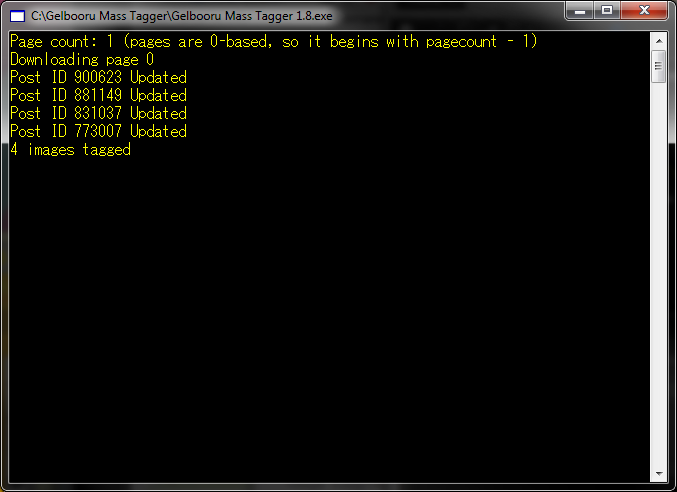The Gelbooru Mass Tagging Tool is a tool which automates tag editing. It works by performing a standard tag search using the API, and then loading each post page and performing edits there just as if you were doing it yourself. For this reason, it has the same limitations as performing tag edits manually. With the exception of any bugs in the code which may cause problems with tag editing, it should be able to perform every tag edit that you could perform manually.
Moderators are encouraged to attempt to find problems in the code. It should be able to perform every type of tag edit that you could perform manually. You're encouraged to mess around and see if there are any types that fail with the program. Please attempt to use small tags when performing these tests.
This program requires the newest version of the Microsoft .NET framework. The tool can only be used by Administrators, Administrator's Pets, Moderators, and Moderators in Training at the moment.
Even though it is coded in such a way that it will only allow moderators and administrators to perform tag edits, it should still not be given out to users who are not moderators, since the code could be reverse-compiled and rewritten, and we don't need any more bots going around and causing havoc.
This tool should not be taken lightly. Just like the mass deleter, it can cause significant harm if used improperly. As an automatic script, you will not see the images that it changes tags on, but it will rather indiscriminately perform as instructed. As such, whenever you use this tool to modify large tags, you should probably make a note of it somewhere, either in the mod notes or in one of the tagging threads on the forum, or maybe even both. Just like with the mass deleter, you should try to look through the tags you will be changing before using the tool to make sure that you won't be inadvertently messing something up.
Thanks go to sinni800 for writing this program.Frequently Asked Questions
1. Why is it so slow?
This tool is not built into Gelbooru's software, nor officially supported by Gelbooru's developers. As such, it has to use methods available to everyone. Since the tags in the API are frequently out of date by several minutes up to several weeks, the tagger has to load each individual image's post page to get the most current tags. Until the API gets updated to return more current results, this is the only way to preserve the integrity of tag edits.2. Can the mass tagger do X?
If you can do it manually using a browser that has images disabled, the mass tagger can do it. Consequently, if you CAN'T do it manually using a browser that has images disabled, the mass tagger CAN'T do it.3. How do I implicate tags?
This is a tool for tag editing, not just for aliasing. To implicate a tag, simply search for all images in a tag that you want to implicate that don't have the tag already. For example, to implicate "serafuku" to "school_uniform", you would put "serafuku -school_uniform" into the search prompt, and then "+school_uniform" into the tags to add prompt. This will search for all images tagged serafuku but not school_uniform and add school_uniform to all of the results.Installation
The first thing you must do before you can use the tool is install the Microsoft .NET Framework. It can be found here.
After installing the Microsoft .NET Framework, you can download the Mass Tagging Tool. It can be downloaded at the top of this page.
All you need to do is download the executable file. There is no installer, and it doesn't require anything other than the .NET Framework in order to run.
Logging in
This tool is intended to only be used by Gelbooru staff. As such, you must log in to use it. The tool will prompt you for your username and password.
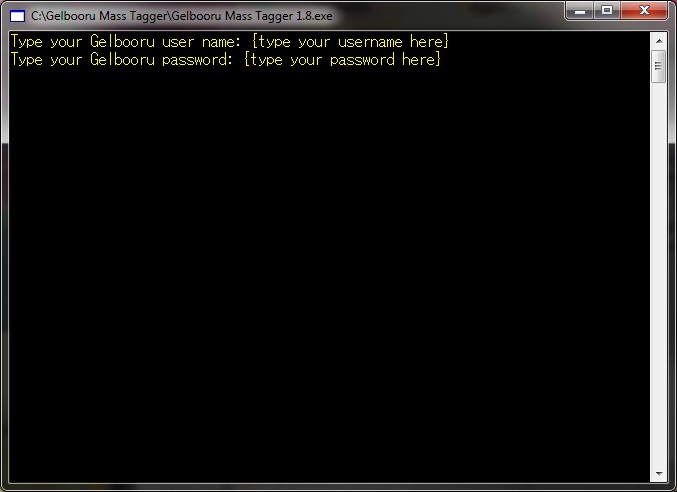
After you log in, it will bring you to the main screen.
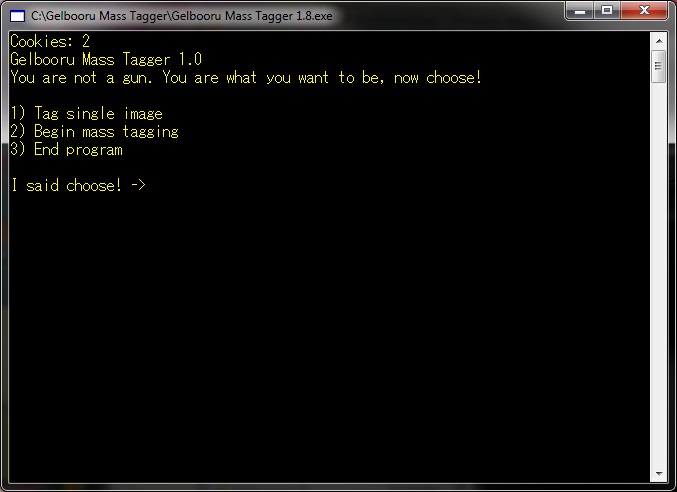
Using the single image tagging tool
The first option available is tagging a single image.
The first thing that the tool will do when you select this option is ask you to provide a post ID. Type one in and then press enter. The tool will then check if the image exists.
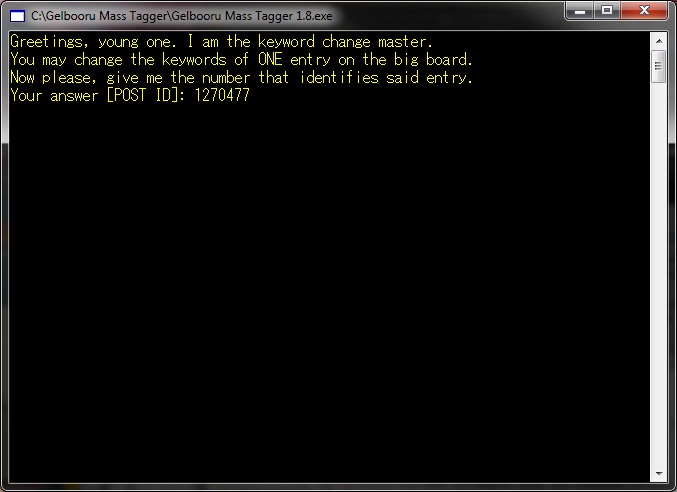
This is where you put which tags you want to add or remove from the image. To add a tag, put a + in front of it. For example, to add the tag "breasts", you would type +breasts. To remove a tag, put a - in front of it. For example, to remove the tag "loli", you would type -loli. You can add or remove as many tags at a time as you want.
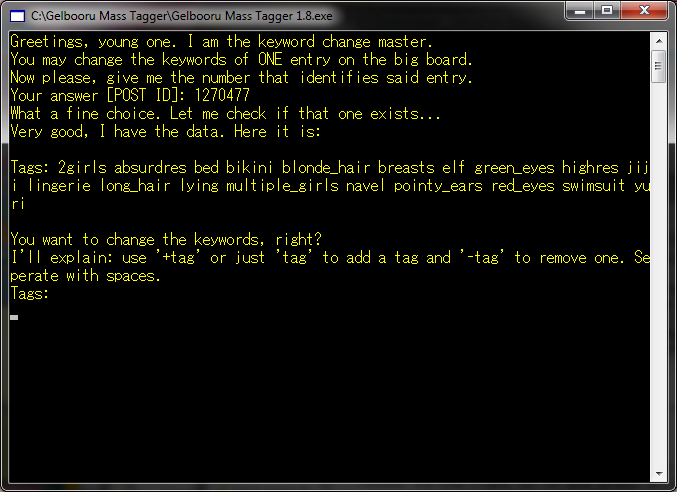
This tag change string would remove the tags loli, elf, and lying from the image, and would add the tag blue_eyes. After you've put in all your tag changes, press enter.

The tool will then ask you to confirm that the tag changes are correct. After you've made sure that they are, type y and press enter. The tool will then apply the changes to the image and return to the main menu.
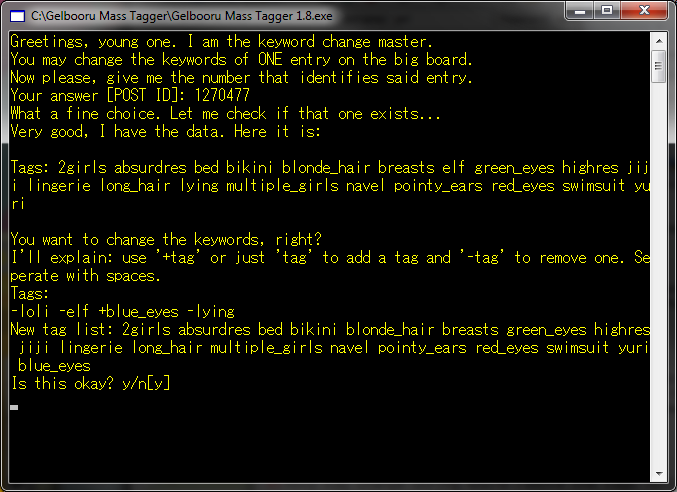
Using the mass tagging tool
The second option available is the mass tagging tool. From the main menu, type 2 and press enter.
The tool will prompt you for a tag string to search for. This tag string is used to find the images whose tags will be changed. The tag strings work exactly as they do on the site its self. You can add as many tags to the search parameters as you want. Enter the tag string and then press enter.
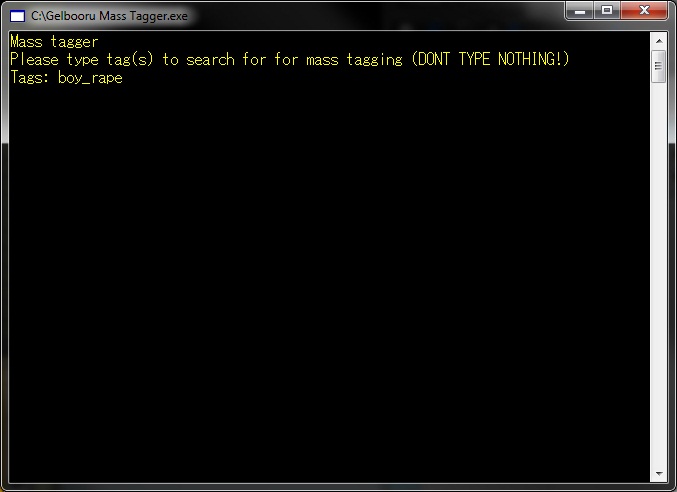
The tool will then prompt you for tags to add and remove. Just like with the single image tagging tool, you can add or remove as many tags at once as you want. After you've entered the tags that you would like to change, press enter. The tool will prompt you to make sure that your tags are correct. After verifying that they are, type y and press enter.

The tool will then begin changing tags on images. It will list out the post number of every image that it changes the tags on. When it is done, it will list the total number of images whose tags have been changed. At this point you can press enter to return to the main screen, or close the program.